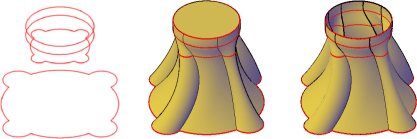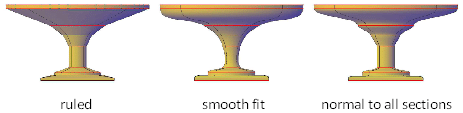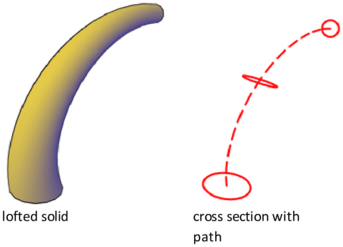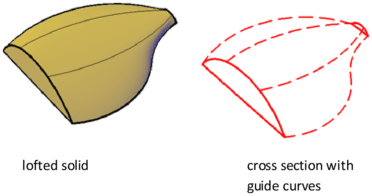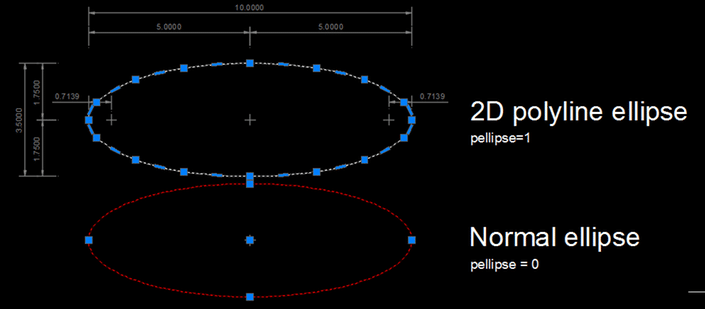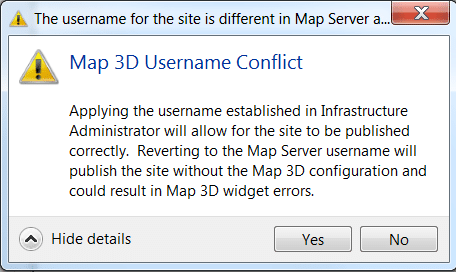3266
Points
Questions
3
Answers
164
-
Asked on October 30, 2016 in AutoCAD.
Hi there,
Common Mistakes while creating a loft include:
The polyline fails as a path because it does not maintain tangency between the arc segment and the straight segment at the transition between FormB and FormC
You can try to put in a tangency constrain to enforce tangency.
According to AutoDesk Knowledge base:
Create a 3D solid or surface by lofting a profile through a set of two or more cross-section profiles.
The cross-section profiles define the shape of the resulting solid object.
Cross-section profiles can be open or closed curves. Open curves create surfaces and closed curves create solids or surfaces.
Options for Lofting
- Mode. Sets whether the loft creates a surface or a solid.
- Cross-section profiles. Select a series of cross-section profiles to define the shape of the new 3D object.
As you create a lofted object, you can adjust its shape by specifying how the profile passes through the cross sections (for example, a sharp or smooth curve). You can also modify the settings later in the Properties palette.
- Paths. Specify a path for the loft operation to obtain more control over the shape of the lofted object. For best results, start the path curve on the plane of the first cross section and end it on the plane of the last cross section.
- Guide curves. Specify guide curves to match points on corresponding cross sections. This method prevents undesired results, such as wrinkles in the resulting 3D object.
Each guide curve must meet the following criteria:
- Intersects each cross section
- Starts on the first cross section
- Ends on the last cross section
Hope this solves your problem 🙂
- 4921 views
- 1 answers
- 0 votes
-
Asked on October 26, 2016 in AutoCAD.
Hi there,
The problem can be solved using the following steps:
http://screencast.com/t/N6S0quCL
Hope this helps.
- 1726 views
- 1 answers
- 0 votes
-
Asked on October 26, 2016 in AutoCAD.
Hi there,
Cause:
CTRL+C / CTRL+V are windows Commands and sometimes a problem happens between the SendMessageToWindow Event in Windows and between the AutoCAD recieving the Command
Solution
1)Close and reopn the file
2)Try running “Audit” (“Y” to fix errors) then “Purge” command to clear everything
3)Try”WBLOCK” Command
If this doesn’t work ,
According to AutoCad this is caused due to non-essential data from DWG files that have become bloated while copying and pasting from DWGs containing DGN linetypes.
you can find the fix here:
https://knowledge.autodesk.com/support/autocad/downloads/caas/downloads/content/autocad-C2-AE-dgn-hotfix.htmlWhich will prevent future occurrences of the file bloat issue from occurring.
Hope this helps.
- 2555 views
- 1 answers
- 0 votes
-
Asked on October 26, 2016 in AutoCAD.
Hi there
Running Multiple Instances on the Same machine does NOT “eat up” 2 licenses, Yes AutoCad is smart enough to recognize this is the same machine,
If you would like to open multiple drawings on the same machine you should be fine 🙂
Hope this helps
- 1699 views
- 1 answers
- 0 votes
-
Asked on October 26, 2016 in AutoCAD.
Hi there Conor,
According to AutoCad Knowledge Base you can follow the following procedure to change your license server:
- You will need to setup a license server. Please review the steps below:
- You will need to get a new license file for your products. Our license files are coded to MAC addresses of the new computer See: General Licensing: Requesting a network license online
- Configure LMTOOLS for the new license.
- Update your deployments to point to the new server.
- Update your client computers and make sure your existing installations point to the new server. See: General Licensing: ADSKFLEX_LICENSE_FILE environment variable location in Windows registry.
- Right-click the My Computer icon.
- Click the Advanced tab.
- Click Environment Variables.
- Under the System Variables window, click New.
- In the Variable name field enter ADSKFLEX_LICENSE_FILE
- In the Variable value field enter @YOUR COMPUTER NAME
- Click Okay.
- You can also update your client computers by editing the licpath.lic files in C:\Program Files\Autodesk\
- Retire the old license server.
Hope this helps 🙂
- 2194 views
- 1 answers
- 0 votes
- You will need to setup a license server. Please review the steps below:
-
Asked on October 23, 2016 in AutoCAD.
Hi there,
According to AutoCad Knowledge base:
Causes:
This problem occurs because the AutoCAD software is unable to load the function definitions in the acad.mnl file. Commands such as Make Object’s Layer Current and Deselect from the Right-click ShortCut Menu (among others) are defined in the acad.mnl file and do not function unless this MNL file is loaded in memory. Several AutoCAD core functions are defined in acad.mnl; if you modify menus or load menus other than the default without regard to this fact, the acad.mnl file may not load. In this case, the functionality is never defined.
Solution:
To resolve the error, load the acad.mnl file by typing the following on the command line in AutoCAD: (load “acad.mnl”)Alternatively, make a copy of the acad.mnl file with the same file name as the MNU file:
- Make a copy of the acad.mnl file.
- Rename the copy of the acad.mnl to the same file name as the main MNU file you are loading. For example, if you are loadingmymenu.mnu, rename the copy of acad.mnl to mymenu.mnl.
- Restart AutoCAD so it loads the MNL file you created
Hope this helps 🙂
- 5052 views
- 1 answers
- 0 votes
-
Asked on October 23, 2016 in AutoCAD.
Hi there,
Cause:
The PICKDRAG system variable has been updated in AutoCAD 2012 to include a new option. Traditionally (before AutoCAD 2012), you had to choose between two methods for specifying a selection window. When PICKDRAG is set to 0, you create a selection window by picking (and releasing) to specify the first point and then picking (and releasing) to specify the second point. If PICKDRAG is set to 1, you pick the first point and continue holding down the mouse button as you drag. Releasing the mouse button specifies the second point of the selection window. A new option in AutoCAD 2012, PICKDRAG = 2, combines both of these behaviors so you don’t have to choose!Solution:
“PICKDRAG = 0” in the command lineHope this helps 🙂
- 2390 views
- 1 answers
- 0 votes
-
Asked on October 22, 2016 in AutoCAD.
Hi there,
This is actually a pretty long question to answer, there’s actually a very good tutorial discussing just that:
http://cadsetterout.com/autocad-tutorials/converting-ellipses-to-arcs/
but anyhow, follow the following procedure:
Steps:
– Use proper Osnap.
– changing Pellipse system variable to 1. ( this inforce autocad to draw ellipse as a Polyline.
– Now you can get center points from the poly ellipse shape.
For detailed instructions please visit:
http://cadsetterout.com/autocad-tutorials/converting-ellipses-to-arcs/Hope this helps. 😉
- 5179 views
- 1 answers
- 0 votes
-
Asked on October 22, 2016 in AutoCAD.
Hi there,
Error message:
Solution:
Data may be published by administrators as well as by authors. The difference in publishing by the two roles is that there may be widget errors when data is published by authors. This does not concern the connected and displayed data – it might only effect the graphical user interface with widget errors.
To avoid widget errors, you can publish an empty template project with the admin, which then acts as a template and can be integrated into other projects.In this way everything could then be properly republished by authors.
Hope this helps.
- 2236 views
- 1 answers
- 0 votes
-
Asked on October 22, 2016 in AutoCAD.
Hello
Sometimes this is caused by corrupted setup files.
I suggest you try to install using the offline installer instead from Autodesk Virtual Agent here:
http://autodesk.creativevirtual15.com/autodesk/bot.html?isJSEnabled=1&businessArea=Root.Front%20Desk&startContext=Root.Front%20Desk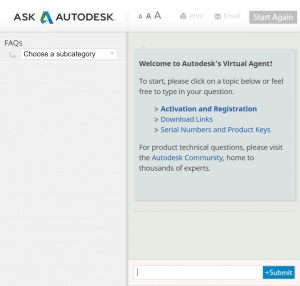
Hope this solves your problem.
Good luck,
- 2542 views
- 1 answers
- 9 votes